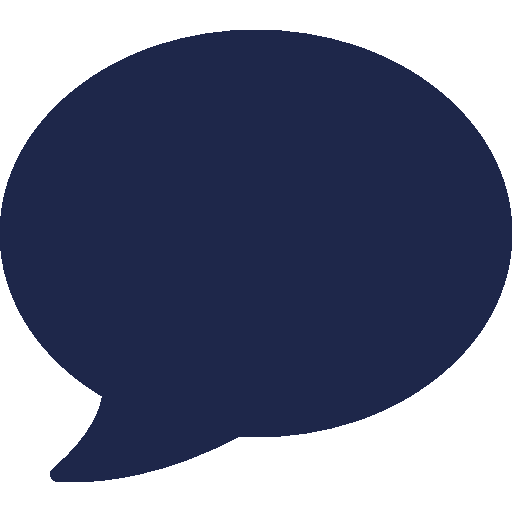Supported Phones
Yealink T30P
What's on the Yealink T30P?
Yealink T30P Model
The Yealink T30P IP Phone is an entry-level device designed for small businesses and home offices. It features a 2.3-inch graphical LCD, HD voice quality, and a full-duplex speakerphone. Supporting a single VoIP account, it includes essential call handling features like call hold, transfer, forward, and 3-way conferencing. The phone has dual 10/100 Mbps Ethernet ports with PoE support and an RJ9 headset port. It allows remote provisioning and web-based management, ensuring secure communication with TLS and SRTP protocols. The T30P supports local and remote phonebooks, call history, and various personalization options. Compact and wall-mountable, the T30P includes a handset, Ethernet cable, and stand, and can be powered via PoE or an optional power adapter. It is a cost-effective solution for basic communication needs with reliable performance and easy management.
Important:
-
- If the phone is not new and has previously been connected to another PBX system, it must be reset first.
-
Avoid using special characters in extension names or BLF labels.
-
If you want to upgrade the firmware, follow this instruction. See: Upgrade firmware
How to identify the MAC Address of Yealink T30P?
1. To identify the MAC address and Phone Model of the IP Phone, you may take a look at the back of the Phone.
2. In LED display by pressing ‘Menu’ > Status then right button (Phone Section)
3. In Web Portal, click System Section.
Note: Make sure you select the correct phone model. You can find the model and MAC address on the label at the back of the phone or by accessing the phone’s web configuration (default username and password are 'admin'). Take note of the MAC address, as you will need it for the configuration.
How to identify the IP Address of Yealink T30P?
1. To identify the IP address of the IP Phone, use the any 3rd Party LAN Scanner App.
2. In LED display by pressing ‘Menu’ > Status (Network Section).
3. In Web Portal, click System Section.
Manual Provisioning for Yealink T33G
RingQ will generate provisioning information for the phone and make it accessible via the provisioning information. The phone is required to connect to this server to obtain its configuration information and authentication details. Here’s the procedure on how to provisioned IP Phone:
1. In Account Tab > Advanced, set the following item/s:
Subscribe for MWI: Enable
Subscribe Register: Enable
Fig. 1: Yealink WebUI (Account Tab > Line Section)
2. Make sure that the ‘Only Accept Trusted Certificates’ under Security Tab > Trusted Certificate has set in
‘Disable’.
Fig. 2: Yealink WebUI (Security Tab > Trust Ceritficate)
3. Provide the necessary information of the following areas:
a. Label : Display Name of the IP Phone (e.g., 1017 | John Smith)
b. Display name : (Optional) Description of Ext user (e.g., John Smith)
c. Register name : (Optional) Registered Ext user (e.g., 1017)
d. Username : Provided username from portal
e. Password : Provided password from portal
f. Server Host : The provide FQDN of RingQ
g. Port no. : Default Port no. (5060)
Fig. 3: Yealink WebUI (Account Tab > Register Section)
- To get the User ID and Password, Click the Account > Extensions and select the user.
Fig. 4: RingQ Instance ( Account > Extension Section)
Fig. 5: RingQ Instance (Extension Page)
Then copy the credentials and paste it to Username and Password area. Lastly, click 'Confirm'.