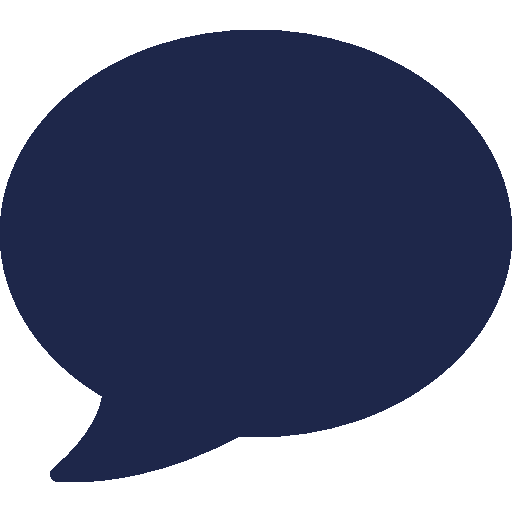Supported Phones
Fanvil X301G
What's on the Fanvil X301G?

Fanvil X301G Model
The X301G is a multi-functional, entry-level Gigabit SIP phone. It boasts a 2.3-inch 132x64 pixel dot-matrix display, supports 2 SIP lines, and offers 6-way audio conferencing for a user-friendly experience. With features like HD audio, dual 10/100/1000 Mbps network ports, and integrated PoE, the X301G provides enterprises with efficient and high-quality business communication.
Important:
-
- If the phone is not new and has previously been connected to another PBX system, it must be reset first.
-
Avoid using special characters in extension names or BLF labels.
-
If you want to upgrade the firmware, follow this instruction. See: Upgrade firmware
How to identify the MAC Address of Fanvil X301G?
1. To identify the MAC address and Phone Model of the IP Phone, you may take a look at the back of the Phone.
2. In LED display by pressing ‘Menu’ > Status then right button (Phone Section)
3. In Web Portal, click System Section.
Note: Make sure you select the correct phone model. You can find the model and MAC address on the label at the back of the phone or by accessing the phone’s web configuration (default username and password are 'admin'). Take note of the MAC address, as you will need it for the configuration.
How to identify the IP Address of Fanvil X301G?
1. To identify the IP address of the IP Phone, use the any 3rd Party LAN Scanner App.
2. In LED display by pressing ‘Menu’ > Status (Network Section).
3. In Web Portal, click System Section.
Manual Provisioning for Fanvil X301G
RingQ will generate provisioning information for the phone and make it accessible via the provisioning information. The phone is required to connect to this server to obtain its configuration information and authentication details. Here’s the procedure on how to provisioned IP Phone:
- Go to SIP Tab > Line, provide the necessary information of the following areas:
In Register Settings section
1. Activate : Click the Checkbox for activation
2. Username : Provided username from portal
3. Display name : Details of Ext user (e.g, 1017 | John Smith)
4. Authentication User : (Optional) Ext no. of user (e.g, 1017)
5. Authentication Password : Provided password from portal.
6. Server Name : (Optional) Details of the SIP Server (e.g, RingQ)
In SIP Server section
7. Server Address : The provide FQDN of RingQ
8. Port no. : Default Port no. (5060)
Fig. 1: Fanvil WebUI (SIP Tab > Line Section)
- To get the User ID and Password, Click the Account > Extensions and select the user.
Fig. 2: RingQ Instance ( Account > Extension Section)
Fig. 3: RingQ Instance (Extension Page)
Then copy the credentials and paste it to Username and Password area. Lastly, click Apply.