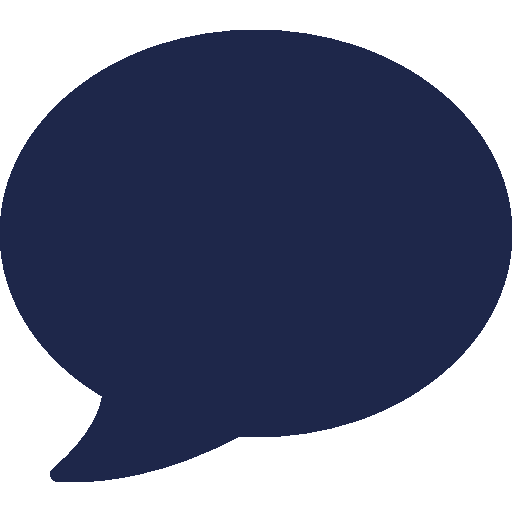RingQ Guides
Getting Started

Author: RingQ Apr 18, 2024
Customer Centric Solution
RingQ Business VoiP
Apps for iOS & Android
INTRODUCING RINGQ: YOUR ULTIMATE BUSINESS COMMUNICATIONS SOLUTION
In today’s world, communication is key. Whether it’s for business collaboration, or connecting with colleagues across the globe, traditional phone systems fall short in meeting the demands of modern business communications.
Enter RingQ. Your comprehensive VoIP app designed to revolutionize the way you communicate. With RingQ, distance is no longer a barrier; seamlessly connect with anyone, anywhere, at any time, all through the power of your smartphone (iOS or Android).
KEY FEATURES:
- Crystal Clear Voice Calls
- Video Conferencing
- Instant Messaging
- Cross-Platform Compatibility
- Advanced Security
- Integration with Productivity Tools
- Wallboard
- Call Reports
- Status
PREREQUISITES
- An Android and/or iOS device.
- A valid RingQ account.
CREATING YOUR RINGQ ACCOUNT
- Go to https://www.ringq.com/free-trial/ and fill in the form.
- An email will be sent to the email address you provided. Check your inbox and click on the “Verify my email” button to verify your email address.
- A new window will open where you will be requested to fill in the details of your system:
- How many phone lines you need
- Whether you want a local or toll-free number
- Your FQDN – this is the unique link for your RingQ platform. This cannot be changed later.
- In the next window enter your credit card details – you will not be charged at this point. You will only be charged when your trial expires, and we will email you in advance.
- Click “Subscribe”.
- You will receive an email with your account details and a QR code which you will need to configure your app.
DOWNLOAD THE RINGQ APP
- From your smartphone open the email you just received and download the app by clicking on the Google Play or AppStore icons according to your device. Alternatively, search “RingQ” in your app store.
- Once downloaded, open your app.
3. You can choose to go through a brief introduction or skip.
4. In the next screen click the “Access Camera” and the scan QR code that was sent to you in your account details email.
5. In the popup tap on “Allow” for RingQ to be able to send you notifications for incoming calls, chats etc.
6. And you’re in! You can now make calls, see the status of your colleagues, View your call history and contacts, and so much more!
Find out what else you can do with RingQ in our user manual
Streamline Your Communications with RingQ’s Dynamic Softphone!
RingQ Softphone is your one-stop shop for seamless business communication. This powerful Multipurpose softphone seamlessly integrates with our cloud-hosted PBX. empowering you to:
- Make and receive calls with exceptional clarity.
- Unify messaging across internal chats, SMS, WhatsApp, and Facebook, fostering efficient collaboration.
- Manage voicemails with ease, ensuring you never miss a message.
- Experience enhanced security features that keep your conversations confidential.
- Optimize call handling with call parking and detailed activity overviews, minimizing missed calls and maximizing productivity.
The Chameleon softphone is a versatile feature that allows you to deploy multiple softphones tailored to the specific needs of your business.
Select from a range of pre-configured solutions, including Cloud PBX, Call Center, Hotel PBX, and Intercom, or design your own custom layout to meet your organization's specific communication needs.
Contact / Call Center Mode
The mobile app will display an indication of connection to your RingQ Account; if not connected, it will show as Offline.
The assigned extension number facilitates both internal and external communication, ensuring that calls can be directed straight to you within the phone system.
Profile indicator - Dynamic presence indicator displaying your availability (Available, Away, Busy). Additionally, two customizable profile fields. You can define specific call routing rules for each configuration, ensuring optimal call handling.
Login / Logout Switch - Allows the ability for the extension to easily switch between logging in or out of the queue. If Auxiliary codes are enabled the agent will need to provide a reason for logging out of the queue.
Reason-Based Logout with Auxiliary Codes (Optional): When enabled, this feature requires agents to select a reason for logging out. These reason codes can be customized to align with company goals and objectives. Management can then generate reports based on these codes to identify trends and make data-driven decisions for process improvement or resource allocation.
Favorite Colleague presence - Gain immediate insights of your most frequent colleagues' availability through a dedicated presence indicator.
View their status as Available, Away, or Busy to facilitate efficient collaboration.
All Colleague presence - Gain immediate insights of all of your colleagues' availability through a dedicated presence indicator.
View their status as Available, Away, or Busy to facilitate efficient collaboration.
Sidebar Access - This draw provides you quick access to your BLF's and extension chat messages.
Parked Call Slot: Shows if you have calls on hold (parked) or allows you to park incoming calls for colleagues, improving call routing and customer experience.
Real-time Chat Queue Visibility: Receive instant notifications for messages waiting in your queue, ensuring timely responses and improved customer service.
Real-time Waiting Calls - Gain real-time insights into call volume with an informative queue display showing the number of calls which are currently waiting in the queue.
Real-time Active calls - Gain real-time insights into call volume with an informative queue display showing the number of active calls in the queue.
Real-time Abandoned calls - Gain real-time insights into call volume with an informative queue display showing the number of missed calls in the queue.
Real-time Total calls - Gain real-time insights into call volume with an informative queue display showing the total number of calls in the queue.
Call History - Access a detailed call history for your extension, including made, received, and missed calls.
Voicemail - Retrieve and manage voicemails for missed calls or messages directly delivered to your extension, ensuring you stay informed and connected.
Dialpad/Home Button - Effortlessly switch between the home screen and a user-friendly dial pad for efficient call initiation.
Unified Contact Management: Access and manage a comprehensive directory of company, team, and personal contacts, streamlining communication and collaboration.
Settings -Personalized User Experience by Customizing the RingQ Softphone to your preferences. Manage notification settings, light/dark themes, and easily reconfigure access with QR code scanning.